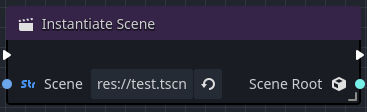Scene
Sometimes an Orchestration simply modifies the behavior of the node that it's attached; however, there are other situations where one node needs to coordinate, manipulate, or interact with other nodes in your scene.
Orchestrator provides several useful ways to interact with other scene nodes and the Godot SceneTree.
Scene nodes
Godot provides dozens of scene node types, which provide some basic archetype in the engine. For example, there are nodes that provide user interface widgets, nodes that provide behaviors for 2D games, and others for 3D games. Additionally, these nodes have specializations for things such as characters, meshes, triggers, and more.
When you attach an Orchestration to a scene node, the Orchestration will inherit the behavior of the base type you assigned when you created the script.
Most users assign the script's base type to match the node type you attach the orchestration to, a common parent type such as Node3D, Node2D, or Node.
Accessing scene node behaviors
Accessing a scene node's behavior (functions and properties) occurs by searching for the function or property in the All Actions dialog.
The main question is whether you want to access a function or property for the node that the Orchestration is attached, or are you wanting to access a function or property on another node in the scene.
Behaviors on orchestration's owner
By default, the All Actions dialog presents a list of behaviors that are relevant to the Orchestration owner when you right-click on the graph.
For example, if the base type selected is a Node3D and you would like to call the rotate_y function:
- Right-click on the graph to open the All Actions dialog.
- Search for
rotate_y. - Select the
Call Rotate Yand either pressed the Add button or hit Enter.
When you drag the mouse from either an input or output pin, the All Actions dialog presents a context-specific list of actions based on the type of pin you dragged from.
This context-specific list often will be a subset or not even related to the base type of the Orchestration, so make sure to right-click on the graph to access the All Actions dialog if you're interested in the attached node's methods or properties.
Behaviors on other nodes
To access behavior on other scene nodes, this requires a reference to that specific scene node. A reference to that node can be obtained simply by:
- Selecting the desired scene node in the Scene view.
- Drag the scene node onto the graph.
- Releasing the mouse button will spawn a Get Scene Node node.
A Get Scene Node uses a Godot NodePath to refer to the scene node.
If you rearrange your scene, the path to the node may change, and the Get Scene Node will need to be updated to reflect the new path.
In order to change the path, select the Get Scene Node and then modify the Node Path property in the Inspector view.
Scene node properties
The Get Scene Node node is designed to use a NodePath to find the node in the current scene and return a reference to the physical node object in the scene.
To modify the Get Scene Node properties, use the Inspector view.
| Property | Description |
|---|---|
| Node Path | The relative path to the node that should be returned. |
The output data pin on the node will contain the reference to the node identified by the Node Path.
By dragging the mouse away from the output pin will open the All Actions dialog with access to context-specific actions to the scene node's type.
Scene tree
The SceneTree is the top-level concept in a scene, it represents the container that wraps the actual scene.
It is also the place where you can access many common scene helper functions such as create_timer, create_tween, or calling the quit() function to exit the game.
There are two ways to access the SceneTree:
- Call the
get_tree()method on the current node - Use the
Get Scene Treevisual script node
Regardless of which approach is used, dragging away from the output pin will provide direct access to functions and properties on the godot SceneTree object.
Using the get_tree method
The get_tree() method is accessible to an Orchestration as long as the base type you chose inherits from Node.
If you chose a type that inherits from Control, Node2D, or Node3D, then you can safely access get_tree().
- Right-click the graph, opening the All Actions dialog.
- Search for
Call Get Tree, and select theCall Get Treeoption by either pressing Add or hitting Enter.
Using the get scene tree node
The Get Scene Tree node is another way to access the SceneTree from within an Orchestration.
This method is preferred and will work regardless of the base type chosen.
- Right-click the graph, opening the All Actions dialog.
- Search for
Get Scene Treeand select theCall Get Scene Treeoption, either by pressing Add or hitting Enter.
Scene Tree properties
There are no properties that can be modified in the Inspector view.
The Get Scene Tree node simply returns a reference to the SceneTree godot object as an output pin.
Instantiating scenes
You may find you have the need to load a specific scene and attach the scene to the current scene. This is often done when spawning in creatures, other players, or transitioning between scenes.
In languages like GDScript or C#, the process to instantiate a scene first involves loading the scene from disk, and then creating an instance of the scene.
Orchestrator simplifies this in a single step using the Instantiate Scene node.
To add an Instantiate Scene node to the graph:
- Right-click the graph and search for Instantiate Scene.
- Select the
Instantiate Sceneoption, and press Add or simply hit Enter.
Set what scene to load
Setting which scene to load can be done by either pressing the Assign... button on the node itself or by selecting the Scene property in the Inspector view.
In both cases:
- Navigate through the Select File dialog, locating the scene you instantiate.
- Select the file and press Open or simply double-click the scene file to select.
Once the scene file is selected, the Scene property on the node and in the Inspector view will include the res:// based path to the scene.
Instantiate scene properties
To set the properties for the Instantiate Scene node, either modify the Scene property directly on the node or select the node and use the Inspector view to modify the Scene property.
| Property | Description |
|---|---|
| Scene | Specifies the full res:// based path to the scene file that will be instantiated. |
- The
Sceneproperty can be set dynamically by assigning an connection to theSceneinput pin that contains the full path to the scene to load. - The output pin will refer to the root
Nodein the scene that was loaded.
It is perfectly safe to connect the Scene Root output pin to other node input pins if necessary.
The same instantiated scene root will be returned rather than instantiating the scene for each node input.
If used in a loop, a new scene will only be created when the input control flow pin is called.