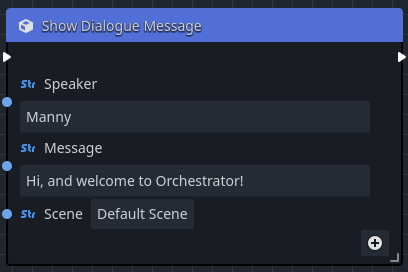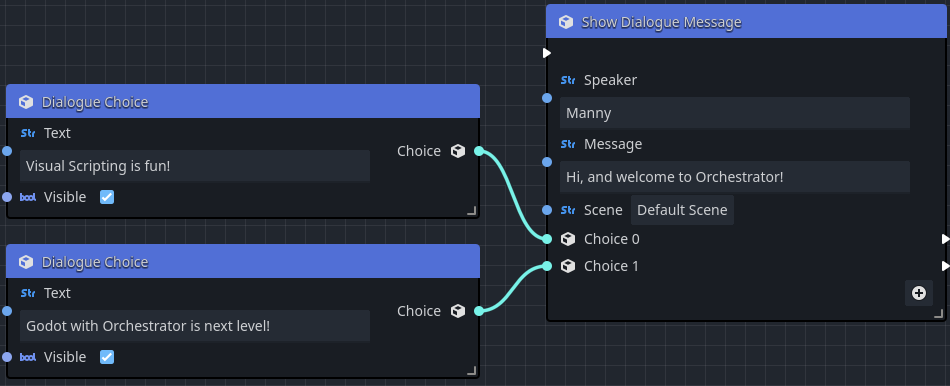Dialogue
Any RPG game heavily relies on a solid foundation for telling a story and providing an immersive experience for the player. One the tools that help facilitate this is using a conversation system to drive the interaction between the player and the game's story.
Orchestrator provides two key nodes to support conversation:
- Show Message node
- Dialogue Choice node
Show message node
The Show Message node is the foundation of the dialogue and RPG conversation system. It allows you to define who is speaking, and the text they're going to say. Additionally, you can define any number of choice inputs that allow the player to control the execution flow throughout the conversation.
Using a custom scene
Orchestrator provides a default basic scene for conversations in the res://addons/orchestrator/scenes directory.
While you may edit this scene directly, we strongly recommend that you make a copy and customize the scene in a different path.
To use a custom scene with the conversation system:
- Locate your Show Message node(s) in the graph.
- Click on the
Default Scenebutton for the Scene property. - Locate your new custom scene file in the project, and press Open.
We understand that it may be cumbersome to set the Scene on each Show Message node manually.
We will be adding an Orchestrator setting in the future to allow setting a custom default scene in the Project Settings.
Non-linear conversation flow
One of the most powerful ways to create immersive RPG conversation is to provide options when interacting with non-player characters, creating responses that are tailored based on the choices selected by the player. Orchestrator's Show Message node provides for this using the
To add one or more conversation choices:
- Press the button to add a conversation choice.
- Add a Dialogue Choice node to the graph and wire its output pin to the input pin of the message node's choice.
- Connect any output logic to that choice's output pin, which will receive the output pulse when the player selects that choice.
Use choice output pins in Show Message nodes to alter the global game state can that influence future interactions with non-player characters for a truly immersive experience.
Properties
The following properties can be set on the Show Message node:
| Pins | Description |
|---|---|
| Speaker | The name of the character that is currently speaking the Message text. |
| Message | The text being spoken by the Speaker. |
| Scene | The file path to the custom scene to be rendered when the node executes. |
| Choice n | Optional choices that can be selected by the player when interacting with the non-player character. |
If no choices are specified, the player will be prompted to press a Continue button when using the default scene.
Dialogue choice node
The Dialogue Choice node is a special type of node that describes a specific choice that can be picked by the player when interacting with a Show Message node. Therefore, for Dialogue Choice nodes to be useful, they must be paired with a Show Message node.
In the above example, there are two Dialogue Choice nodes that are connected to a Show Message node.
When the Show Message node executes, each choice's visible input condition is evaluated to determine whether that specific choice should be shown to the player.
This can be extremely useful for creating varied responses and actions the player can take based on game state.
| Pins | Description |
|---|---|
| Text | The text to be diplayed in the conversation dialogue window for that specific choice. |
| Visible | Whether the this choice should be visible to the player |
| Choice | The output pin that should be connected to one of the Choice n input pins of a Show Message node. |