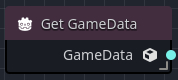Autoloads
Godot's autoload concepts
Godot's scene system, while powerful and flexible, has a drawback: there is no method for storing information (e.g. a player's score or inventory) that is needed by more than one scene.
It's possible to address this with some workarounds, but they come with their own limitations:
- You can use a "master" scene that loads and unloads other scenes as children. However, this means you can no longer run those scenes individually and expect them to work correctly.
- Information can be stored to disk in
user://and then loaded by other scenes that require it, but frequently saving and loading data is cumbersome and inefficient.
The Singleton pattern is a useful tool for solving this common use case. In Godot's case, it's possible to reuse the same scene or class for multiple singletons, as long as they have different names.
Using this concept, you can create objects that:
- Are always loaded, no matter which scene is currently running.
- Can store global state such as player data.
- Can handle switching scenes and in-between scene transitions.
- Act like a singleton, since Orchestrator and GDScript neither support global variables by design.
Godot uses a concept called Autoloads to achieve these characteristics. You can read more about Godot's implementation in the Godot documentation.
Registering autoloads
Before you can use an Autoload in Godot, it must first be registered. To register an autoload:
- Open
Project > Project Settings > Autoloadsdialog. - Select the path to the Orchestration, GDScript, or C# script.
- Assign a unique
Node Namefor the autoload. - Press the
+ Addbutton to register the autoload.
Accessing autoloads in orchestrations
Accessing an autoload in an Orchestration requires using the Get Autoload node. The Get Autoload node returns a reference to the specific Autoload as its output pin.
In the above example, the Autoload Node returns a reference to the GameData autoload.
There are two ways to add an Autoload node:
-
Selecting the registered autoload from the
Project > AutoloadsAll Actions category list.примечаниеThis choice is only permitted when right-clicking the graph; it will not be shown when dragging from an input/output pin.
-
Adding a generic Get Autoload node to the graph.
To add a generic Autoload node:
- Right-click the graph to open the All Actions dialog.
- Search for
autoload. - Select the Get Autoload choice and press the Add button or simply press Enter.
Changing the autoload reference
If the project has only defined a single autoload, the Get Autoload node will default to that autoload. If you have defined multiple autoloads in your project, you may need to change the autoload reference.
To change the autoload reference:
- Select the Get Autoload node.
- In the Inspector view, change the
Autoloadproperty.
Orchestrations as autoloads
An orchestration can also be used as an Autoload, just like .gd and .cs scripts.
To use an Orchestration as an Autoload, follow the Registering autoloads procedure, and select the Orchestration rather than a GDScript (.gd) or C# (.cs) script files.
When adding or removing an autoload from Project > Project Settings autoload tab, the All Actions choices will automatically update to reflect the changes.