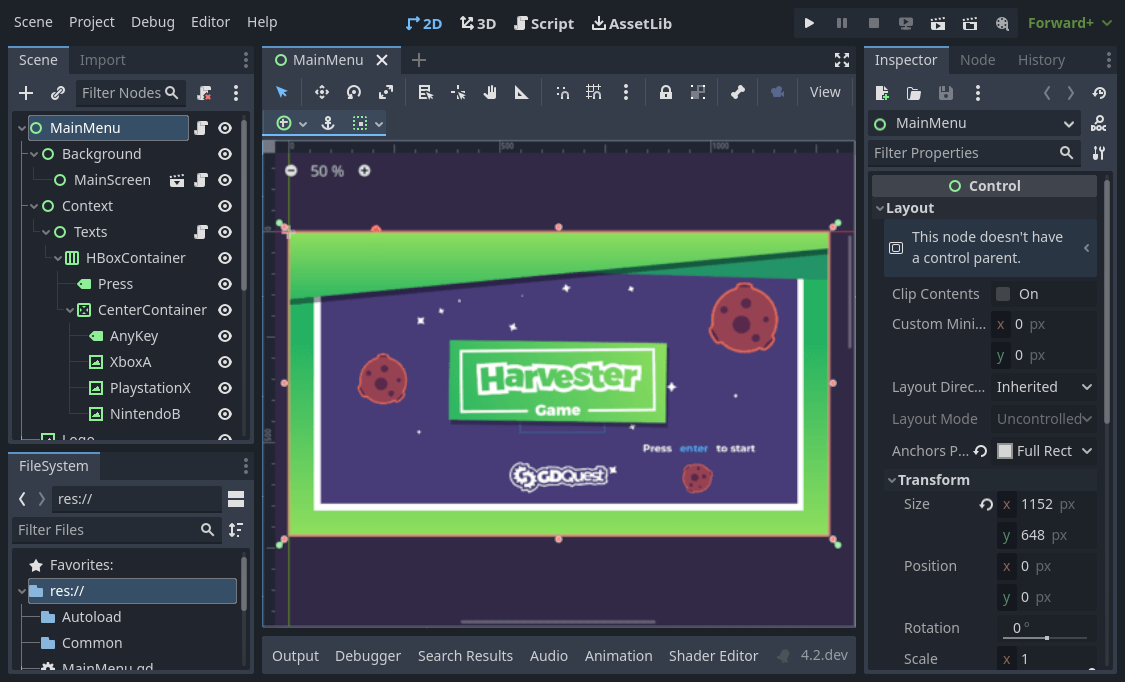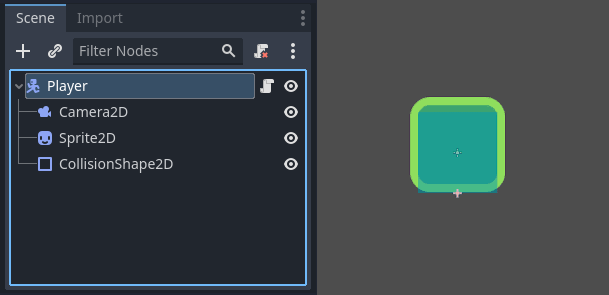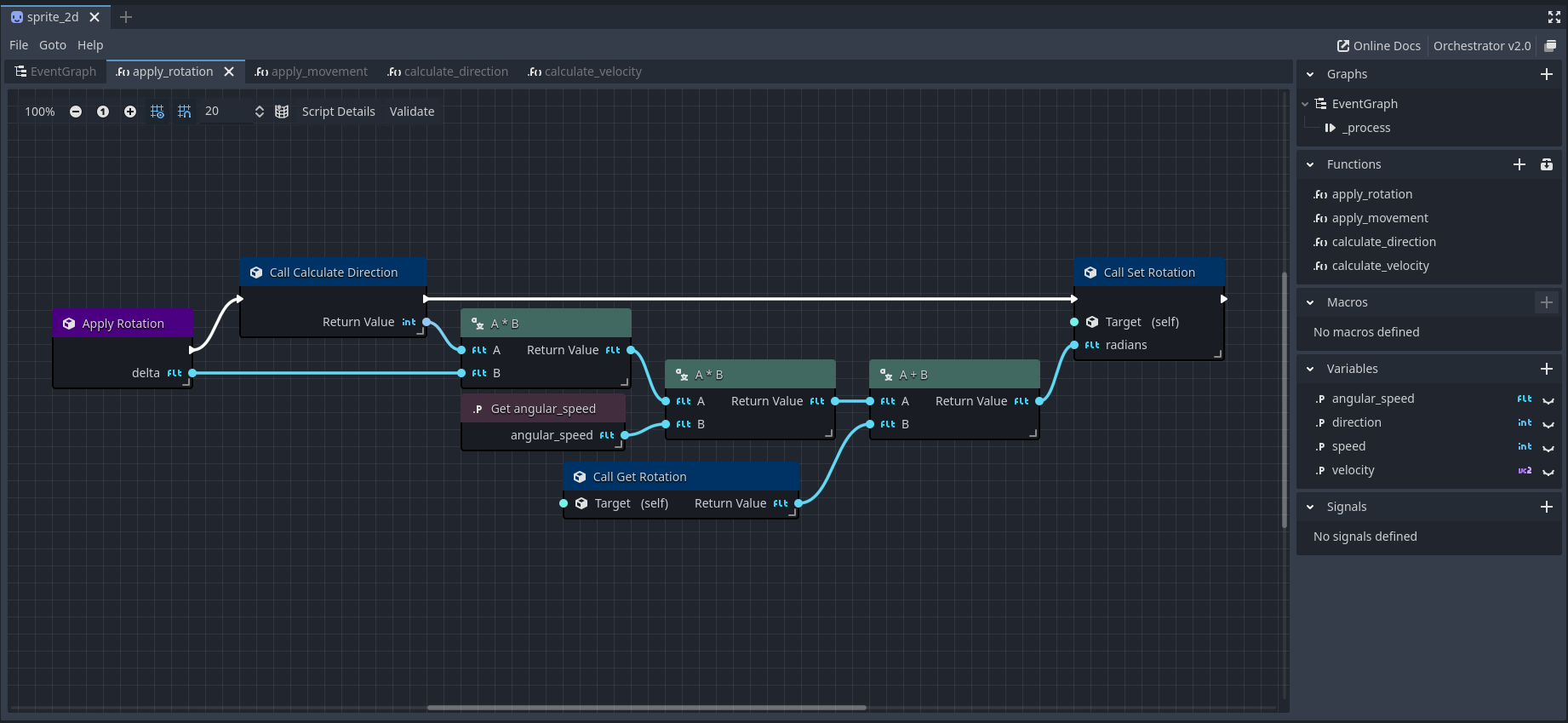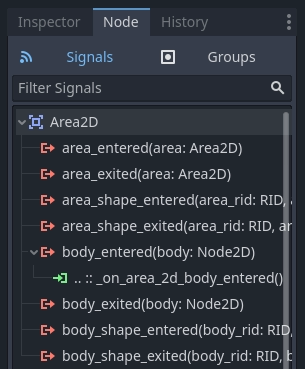Overview of key concepts
Orchestrator is a Godot-plugin that is based on a set of key abstractions.
An Orchestration is the main resource that you will be creating and managing using the Orchestrator plug-in.
It represents a Godot Script object that contains one or more graphs with any number of connected nodes.
Orchestrations also support user-defined functions, variables, and signals, much like you would see in GDScript or C# script.
Since an orchestration is considered a Godot Script, you can attach it to any scene node, and it will be able to interact with the engine just like Godot's text-based script options.
There are 6 major concepts, and we're going to look at them briefly to give you a sense of how the plug-in works.
Scenes
While scenes are not something specific to Orchestrator, they are the foundation to which Orchestrator stands. It's extremely important to understand what scenes are, how they're used, and why they're important in a Godot project.
In Godot, developers break down a game into reusable components, called scenes.
A scene can literally be anything, a character, a weapon, a menu in the user interface, a single house, an entire level, and the list continues. Godot's scene system is designed to be flexible; providing the role of both prefabs (archetypes) and scenes/levels, terms often used in other engines.
Nodes
A scene is composed of one or more nodes. Nodes are Godot's smallest building blocks that you arrange into tree hierarchies.
In this example, it is made up of a CharacterBody2D node named "Player", a Camera2D, a Sprite2D, and a CollisionShape2D.
The CharacterBody2D or "Player", is the root of this scene.
The other nodes are children of the root scene node, which creates a set of node hierarchies in the scene tree.
The node names end with 2D because this is a two-dimensional scene; however 3D counterparts end with 3D.
If you look closely at the node in the scene called "Player", there is an
The visual scripts you create with Orchestrator, called Orchestrations, are scripts that can be attached to scene nodes.
When they are attached, the
Graph workspace
The Graph is the main workspace where you will spend the vast majority of your time creating orchestrations. It is the canvas where you will place nodes, connecting them to create complex behaviors.
To the right of the Graph canvas is what is called the Component view. The Component view is where you can add, rename, and remove a variety of high-level components in an Orchestration.
An Orchestration is not restricted to just a single Graph workspace.
You can add multiple graphs using the
In addition, when you add a user-defined function, these will also have their own Graph and will be opened in separate tabs. In the image above, you can see several tabs for EventGraph, apply_rotation, and others. This technique allows for optimal organization in visual scripts, preventing clutter and spaghetti code.
The Component view also allows for creating Variables and Signals.
Signals
All Godot objects can emit signals, a notification to an observer when a specific event occurs.
Signals are Godot's version of the observer pattern.
Signals allow you to communicate with other parts of the game without creating a hard dependency between two parts of the code. This allows for a significant amount of flexibility when building scenes, and how you can construct orchestrations.
To add a signal to the Orchestration, use the Component view and click the
Observers can be connected to signals either through code or using the Editor's interface.
The way to connect a signal to an Orchestration is using the Editor's interface.
Locate the Node view, this is in the same dock where you will find the Inspector and History tab views. In the Node view, there are two distinct subsections, Signals and Groups. Make sure that the Signals section is highlighted, as shown above.
In this view, signals are represented with the
For example, the above image shows that the function _on_area_2d_body_entered() will be called when the body_entered signal is emitted.
This is an example of creating an Area2D, a 2D area trigger, and notifying some observer that an object has entered the trigger's area.
Variables
A Variable represents a named value that can be assigned a value or its value read in the visual script.
Variables are useful for passing data between different parts of the script, and for maintaining state that is managed by the Orchestration.
To add a new variable, use the Component view and click the